User's Pipe Data | Pipes (Oilfield)
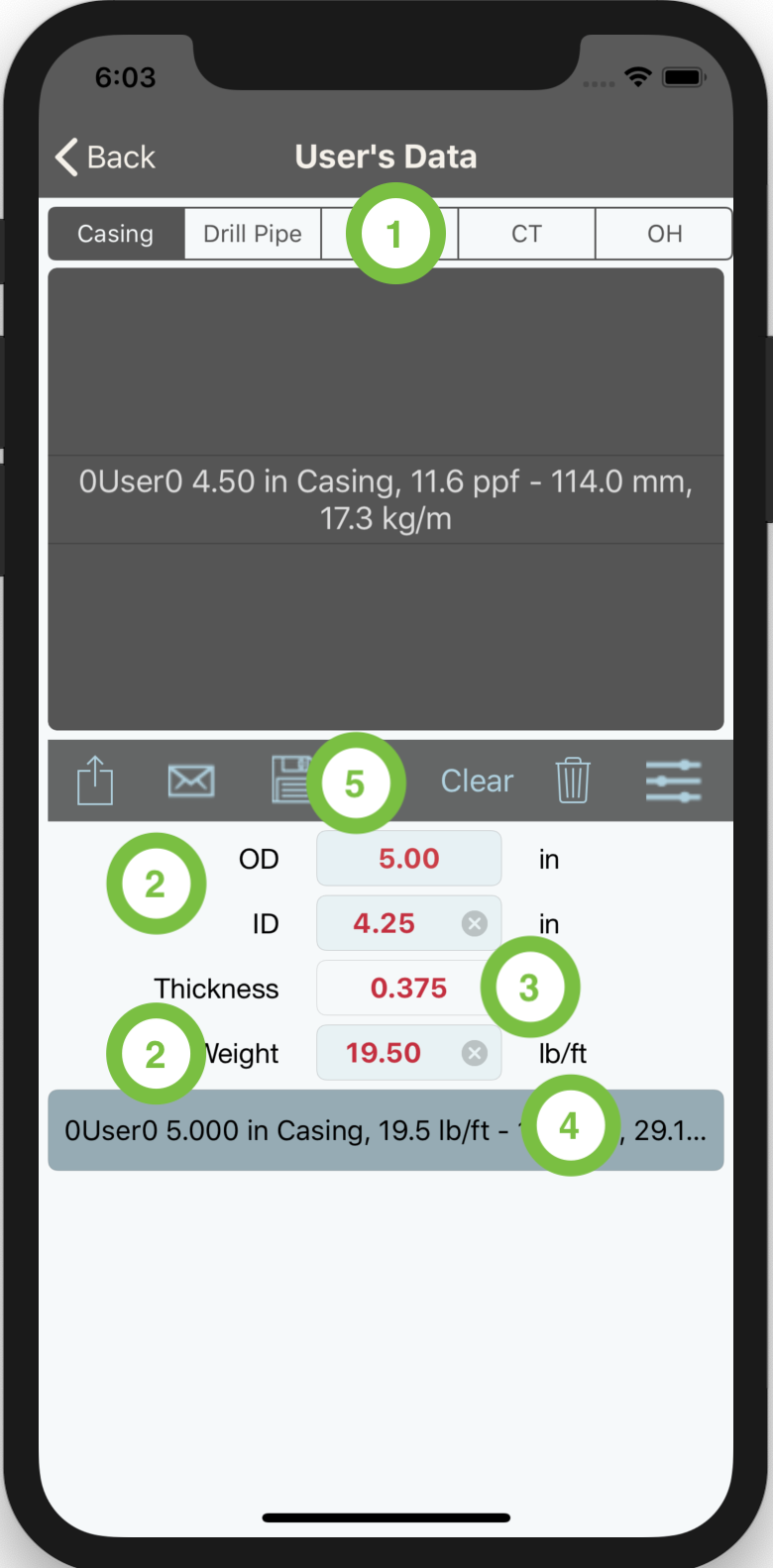
The "User's Pipe Data" screen is used to save new pipe and open hole data and make them available for selection in other modules.
Note: if the app is deleted and then reinstalled, all user's pipe data will be lost. It is recommended to save the user's pipe data plist files through the File Sharing screen in iTunes on user’s PC. This can later be copied on new installations.
To save a new pipe or open-hole details to the user's database follow the below steps :
- Select the pipe type or open hole you want to add the data to from the segment controller (1).
- Clear the textfields by pressing the “Clear" button from the toolbar.
- Enter the pipe OD, ID and weight of the new pipe or only OD if it is an OH (2).
- The pipe wall thickness (3) will be automatically calculated and a name will be auto-generated for the pipe or open hole (4).
- Save pipe or open hole data by clicking on the "Save" 💾 button (5) in the toolbar.