Select and Load Section
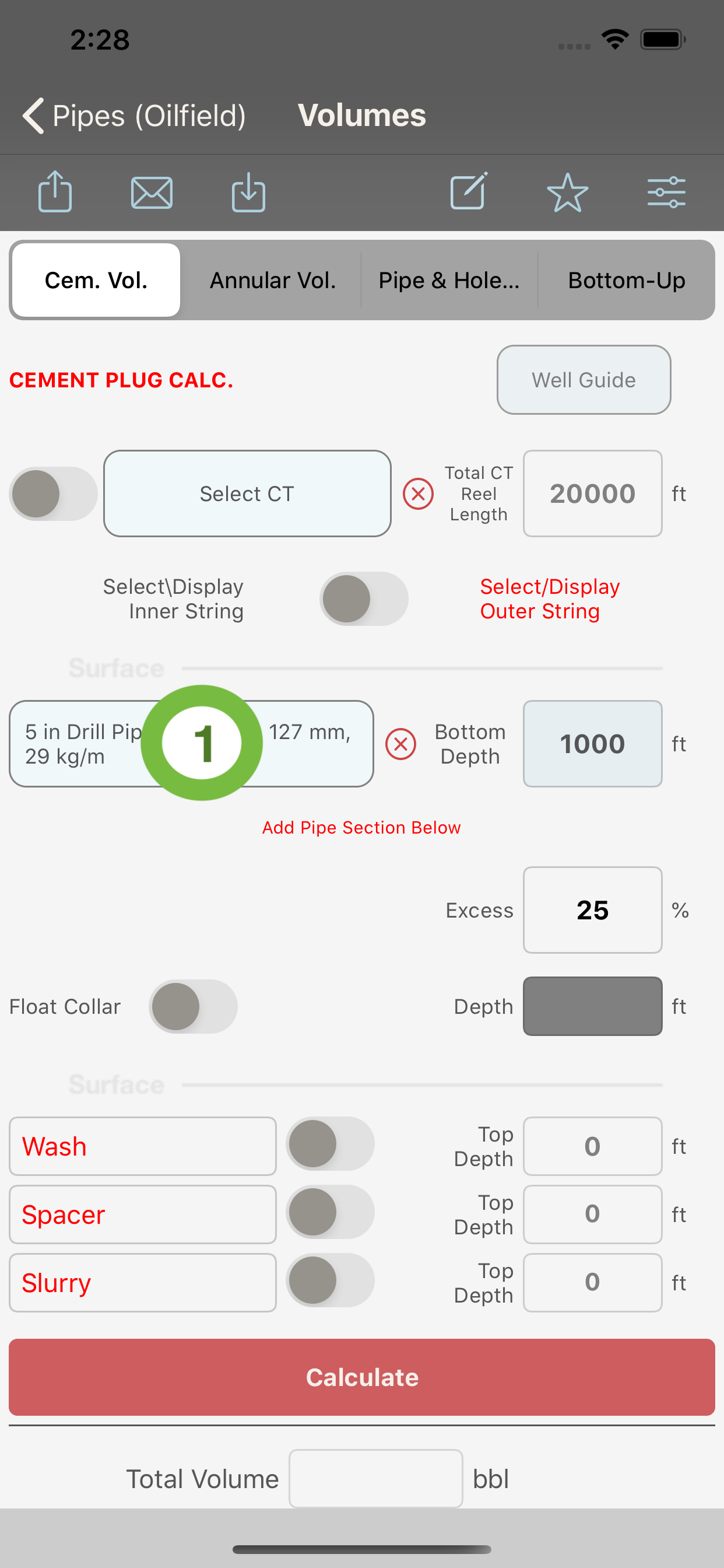
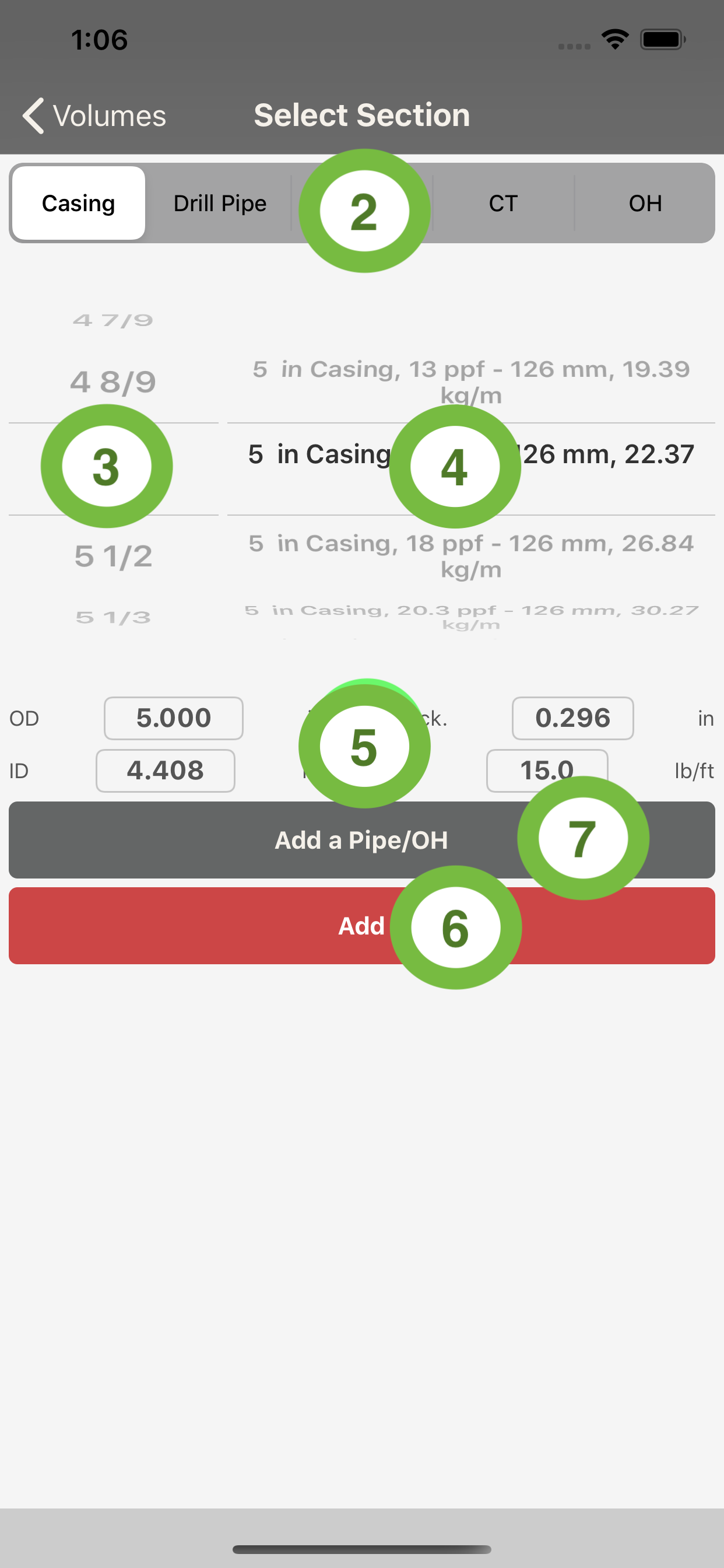
Follow the below steps to add a pipe/OH to the corresponding section of the pipe/OH string.
A tutorial video on how to select a pipe or open hole section is available here :
- Tap the corresponding “Select Section” Button (1) to access the “Section Selection” screen
- Select the type of pipe/OH desired in the segment control at the top of the screen
- Select the size of pipe/OH desired from the pickerview (2).
- Select the proper pipe weight from the picker view (3)
- The OD, ID, wall thickness and unit weight data of the selected pipe will be displayed in the textfields below the pickerviews (5).
- Press the “Add” button (6) to copy the pipe data to the desire section.
The “Add a Pipe/OH” button allows to access the User's Pipe Data screen to input and save a NEW pipe string or open hole specifications.
This is required if the pipe string to be used does not exist in the app database. Once the input is completed in the "User's Data" screen, the new pipe will appear at the TOP of the list of pipes or open hole in the “Select Section” screen.